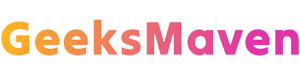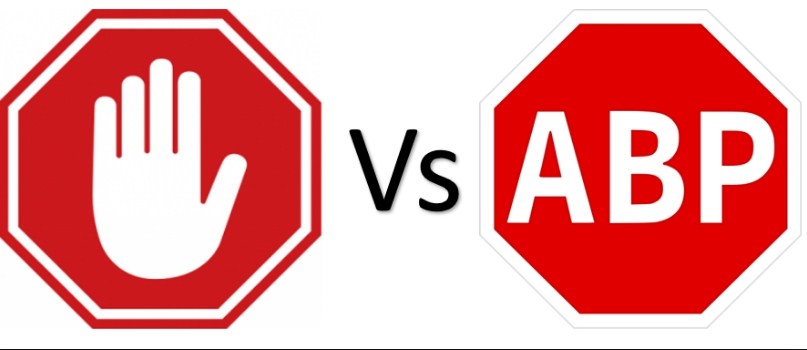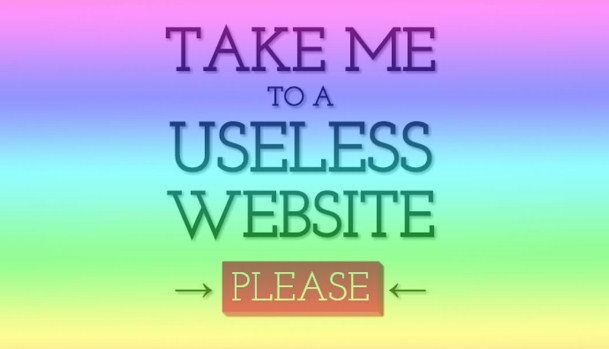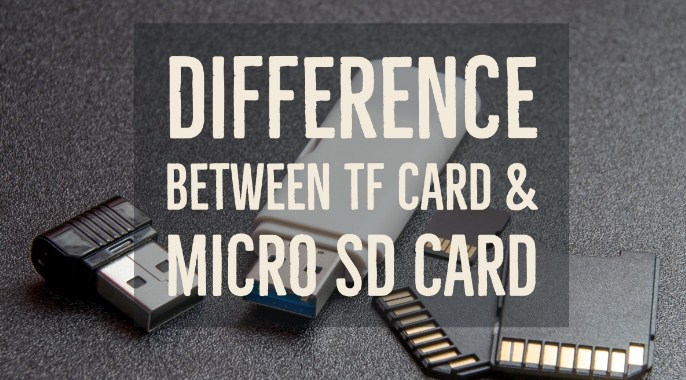While formatting your internal drive or external drive or while removing the drive, Windows usually provide you three different options of file systems and those are FAT32, NTFS & exFAT. And if you are not aware of the difference of the existing file system on your computer then it will be tough for you to format your PC drives. Don’t worry we are here to explain and help you understand the Difference Between FAT32 vs. NTFS vs. exFAT.
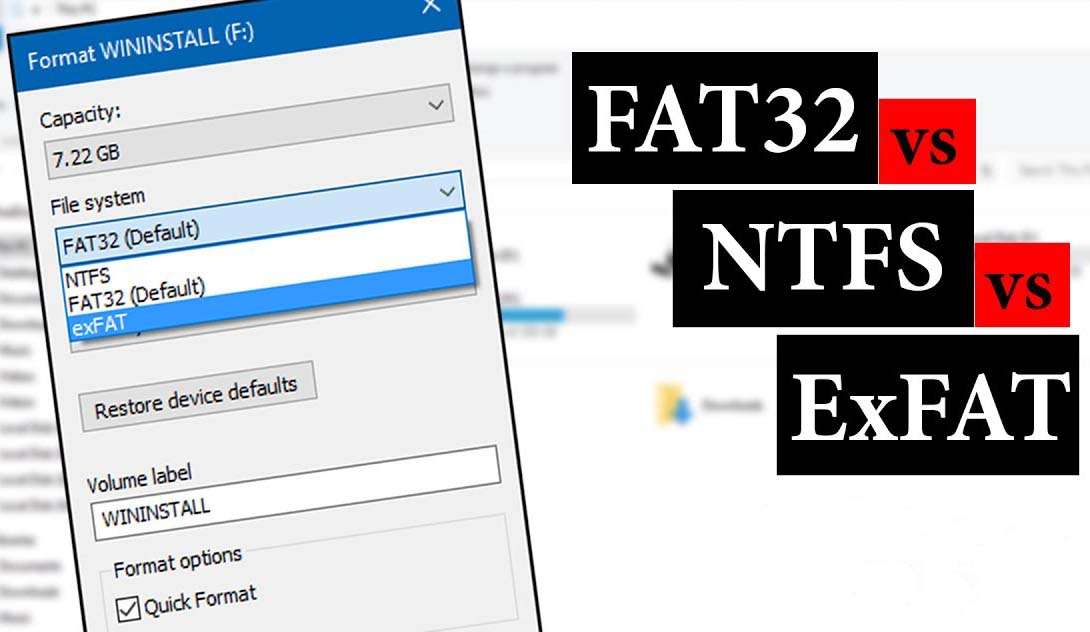
A file system is especially for organizing a drive. It denotes how data is stored on the drive and provides information of the attached files names, permission and others. Windows basically supports 3 different systems of files. And out of those NTFS is regarded as a modern file system. Windows uses NTFS for running its system drive into default settings and non-removable drivers.
FAT32 is an older version of the file system and is not well-organized like NTFS. It does not support feature set but it comes with compatibility into another operating system. Speaking of exFAT it is a new replacement and is modern for FAT32 and many other devices. And the operating system supports it more than NTFS but not as much as widespread like FAT32.
- Also Check : Difference Between TF card and SD Card
Difference Between FAT32 vs. NTFS vs. exFAT:
What is NT File System or NTFS?
NTFS is the modern file system that is used as default in Windows device. At the time of the installation of windows, NTFS format the system drive using the file particular file system. NT file system has file size and the partition size limits are large and it is not possible for you, to run up against the file system. NTFS first came out in consumer versions of the Windows XP. Even though it was in the first place debuted along with the Windows NT.
NTFS is packed up with lots of modern features that are not found in FAT32 and exFAT. NTFS comes with file permission supports for security. And a slight change on to the journal allows to quickly recovering the errors of your PC crashes. It can shadow copies backups or encryption or hard links and lots more features. Most of these are important for the OS drive and also for the file permissions.
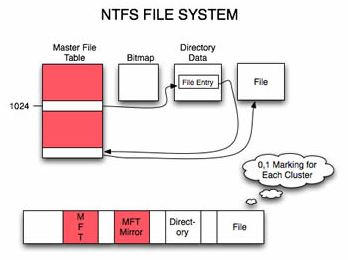
And the windows system partition of your computer should be NTFS. Suppose there is a secondary drive with the windows. If you are making plans to install the program on the windows. At that time, you must make it NTFS and the compatibility of the drivers won’t be a problem at all. Since you already know that you will be using any of the drivers on the system of your Windows PC. We suggest you to select NTFS.
Besides all of the advantages of NTFS, it lacks compatibility. But the good things is that it will support the recent or latest version of the windows. The Windows XP version is set with limited compatibility on any other Windows operation system. By default, only the Mac OS x system can only read the drivers, but not write on them. Not a single Sony’s PlayStation consoles support NTFS. And Microsoft’s own Xbox 360 cannot read the drivers of NTFS. Whereas, the modern Xbox can read and there are fewer possibilities to support with NTFS.
- Read About Raspberry Pi 4
Compatibility, Limits and Ideal Use of NTFS
It works well with several versions of the windows but can read only Mac by default. And can read only by a few distributions of Linux. Expect for Microsoft Xbox one any other device will not support NTFS.
Speaking of the limits of NTFS there are no file-size limits or size limits of partitions. And for the ideal use, you can choose it for your windows drive system and any of the internal drivers to be used in windows.
What is File Allocation Table 32 or FAT32?
File Allocation Table 32 or FAT32 is the oldest three file systems available for windows. It was first available back in the year 95 that came as a replacement for the older FAT16 file system. And it was used in FAT16 file system in MS-DOS and Windows 3.
FAT32 file system has both benefits and drawbacks and of which big advantages is it is old. The flash drivers that you make a purchase are available as formatted along with FAT32. Especially for the maximum compatibility with modern computers and another device such as game consoles and USB port.
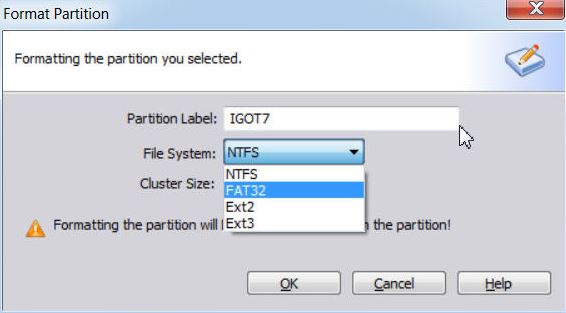
Individual files on a drive like FAT32 cannot be more than 4 GB of file size. The partition of the FAT32 also should be less than 8 TB and it is fine you are using it on Windows PC. You may not want to use FAT32 as an internal drive as it lacks the permission and features of modern NTFS along with FAT32. And it should be used only at the time if installing drives formatted along with NTFS.
Compatibility, Limits and Ideal Use of FAT32
FAT32 supports in all the versions of windows or Linux or game consoles or USB port. And speaking of the limits it has 4 GB of file size that is the maximum size of the partition. It can be used on the removable drivers.
What is Extended File Allocation Table or exFAT?
Extended File Allocation Table is shortly known as exFAT. It is a file system that first excited back in the year 2006. And it was later on added into the older versions of the windows that come with updates f windows XP & Windows Vista version. exFAT is specially optimized for the flash drivers and is designed as light in weight file system such as FAT32.
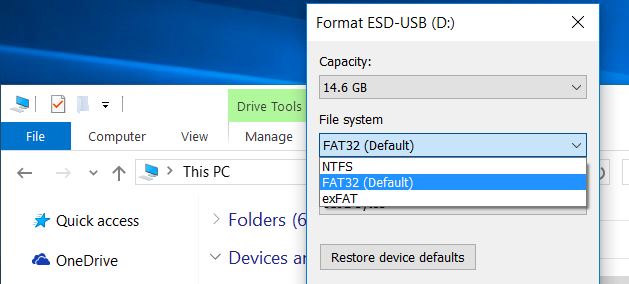
Compatibility, Limits and Ideal Use of exFAT:
Similar to NTFS, exFAT comes with huge limitations on the file size and its partition size. It gives you the much more capable of at least 4 GB given permission by FAT32.
The compatibility of exFAt is not same with FAT32 but supports Windows and Mac OS X. And to work on Linux it requires extra software and lots of devices is supported. It can be the best use for those who need large size of file partition and its limits.
Final words:
This is the Difference Between FAT32 vs. NTFS vs. exFAT. NTFS is the best for the internal drivers and exFAT is right for the ideal user of flash drivers. But mostly you will have to format your external drive along with FAT32. Especially in the case when you need to format an external drive with FAT32. And when exFAT does not support on a particular device that you require to use.