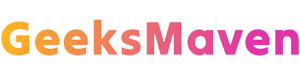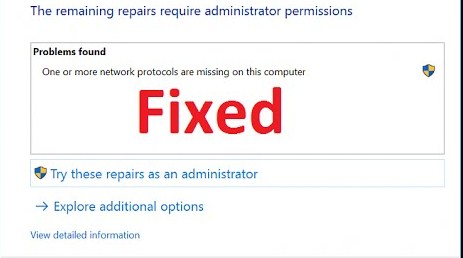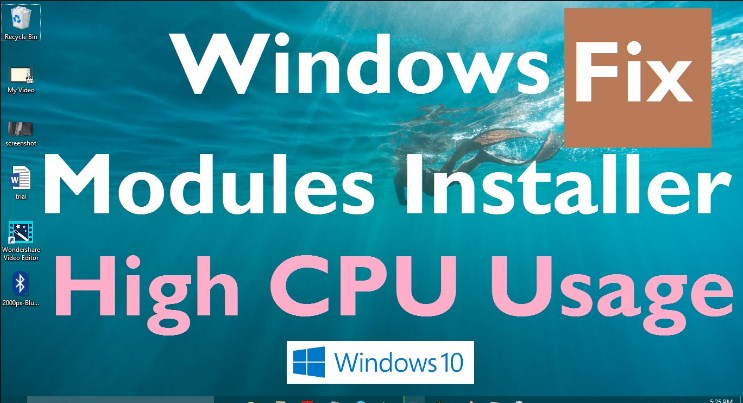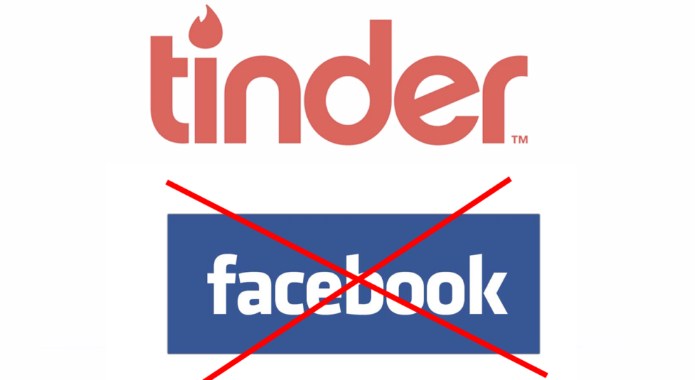There is no doubt that Android device has become one of the most popular device available up to date. When it comes to Android phone Google Play store and apps plays a very important role in managing your device. Play Store is the place where we get find several types of apps for free and paid. To start using Google Play Store we need to have at least one existing Gmail account, and you need to sign-up with the account. But there comes a time when we make an attempt of downloading any application or games errors occurs in the middle of the process. To fix the problems you can try signing-out and then signing-in your account, to make that happen we must first know to how to logout or Sign Out from Google Play Store. After fixing the trouble occurs while installing the apps in your Smartphone, we can easily install any of our favorite game and several numbers of other applications too.
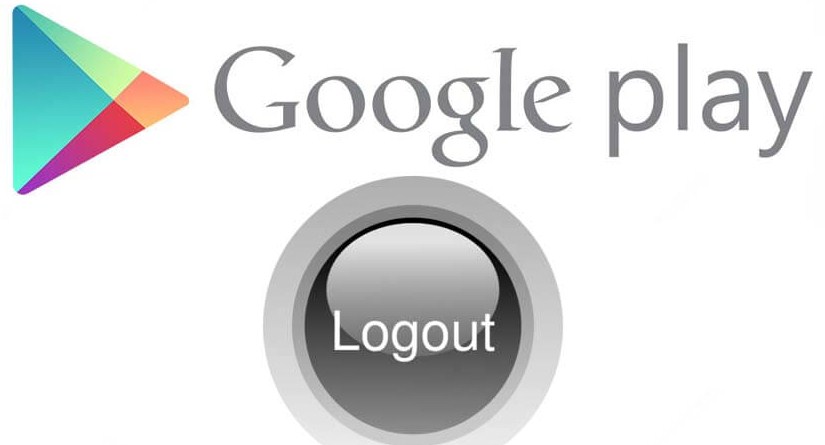
Since we know that most of the people had no clue on how to fix the errors by signing-in play store. It becomes a major problem for many Android users, as they could not figure out the way to perform it. But you don’t have worry anything about that, we are here to help you find the solution of your problems. Here we will discuss on how to sign out Google play store in a simplest and easy ways.
How To Log Out From Google Play Store?
Sign out your Google account from Google play store is simple you just need to follow the steps given below.
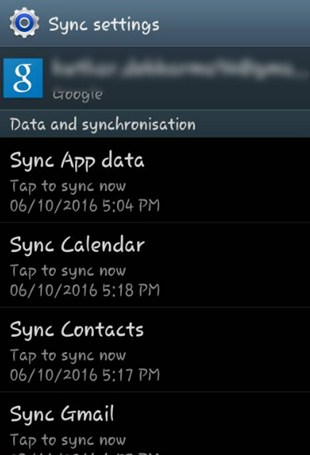
Step No. 1 : First of all go to the settings into your Android device and scroll the page until you find “Accounts and sync” option in to the personal settings, tap on icon of the account and sync.
Step No. 2: Select on the existing account that you are using for using Google Play Store in your Android device. Tap on the sync button and then choose the remove account.
Step No. 3: Into the “Remove account” option and then you will be ask to confirm with a display where it will say removing account will delete your contacts, messages & other important data from the device, tap on the Remove account to continue.
There is one optional procedure after signing out Google account, and this simply means you can try adding another Gmail account and start sing it permanently.
How To Logout Your Google Play Store Using Android Application?
If any kind of errors pops up in your screen while you are on downloading procedure of some apps. Try to logout your Google Play store using Android Application which is very simple one process.
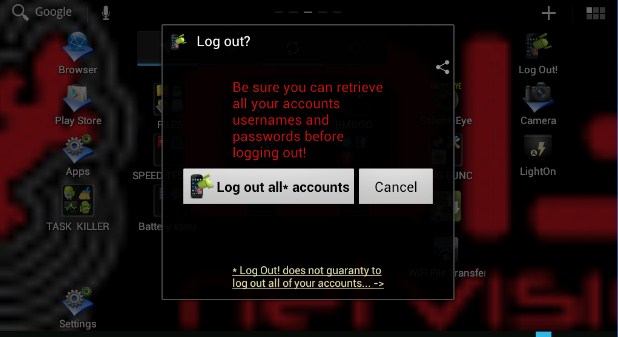
Step 1: Launch the Play Store which is pre-installed into your phone, in the search bar Enter the keyword “Log Out”. From the search you will find the app appears on the top of the list, just tap on the icon of Log out app.
Step 2: Now you will be redirect into the next page, and you will find the “install button” tap to select accept button to grants access into your device. Soon the files of the application will start to get download, wait until the installation process of the file is complete.
Step 3: Now Log out app is ready to use, instantly launch it in on the Android Smartphone in your mobile screen you will be notify with “Log out all accounts”. Make sure to take changes in your device allowing it will remove all the current and existing accounts that are added into your device and connect with Google Play store.
However, using logout application to remove all the accounts linked to Google Store but not the one signed with your WhatsApp or Skype or Viber account.
How To Add Google Accounts in Google Play Store?
As we know in order to start download and installation application in your android phone, you have to add up existing Google Account in the settings of your phone. To do it you can follow the steps shown below in details in steps.
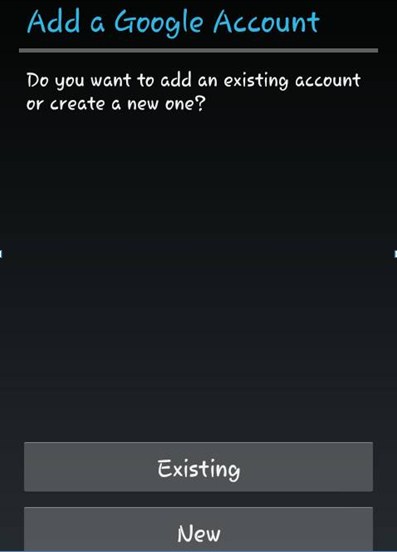
Step No. 1: Go to the settings in your Android device, find out the personal settings and then choose Accounts and sync. As you can there is “add account” provided into it, tap on it to add new Google account.
Step No. 2: In the “add account” settings you will get several account adding options like Email Facebook and Google. Make sure you tap on Google icon you will be taken into the next page, add a Google Account you can either choose to add existing or new account.
Step No. 3: After following the instructions, if you wish to multiple Google Account repeat the same process until you are done.
Just to ignore all the unwanted access into your account uses a strong password for the security protection of your device.
How To Switch Between Google Accounts Into Google Play Store?
If you are one of those android phone user who is having multiple Google accounts. This procedure will allow you to add multiple accounts into Google Play store. Check out the steps.
Step 1: Launch Google Play store in your Smartphone. As you soon as you open it, tap on the menu which is just at the top of the screen on your left side.
Step 2: Now search for the name and the email address of the added Google Account into play store. Keep on searching until you get it and then tap on the down arrow icon.
Step 3: Select the Google account that you wish to use, and then start to switching account in this manner will allow you to use Google play store smoothly in the situation when your play store stops working. Switching Google accounts in play store is quite simple and easy to perform. Just you have to follow the above mention steps to switch multiple Accounts in your android device.
Bottom Line
Now that you are aware of the procedure for signing or logging out your Google Account from Play store, apply the process to Logout or Sign Out from Google Play Store right away. Now it will be no longer difficult for you to log out Google Account linked with the Play store. As we have learned several procedures to sing out Google play store you can use any one of it. Not only that you can also try switching different Google accounts to let your play store work without any kind of errors.