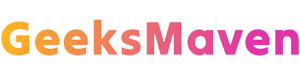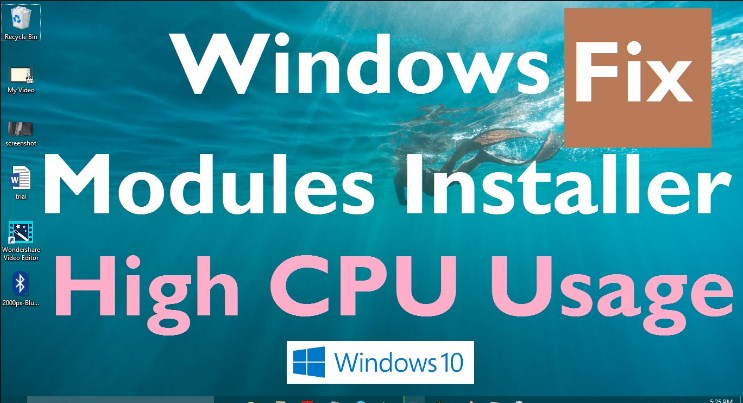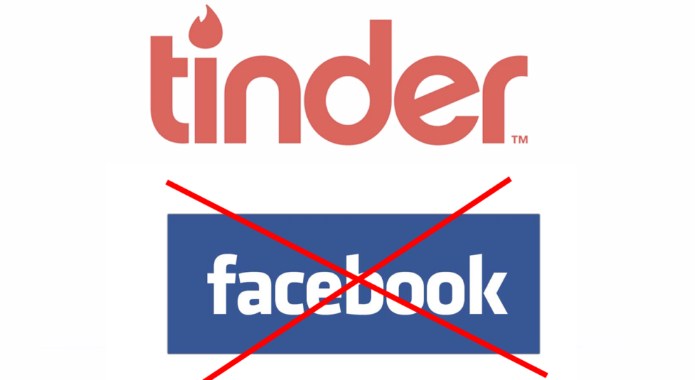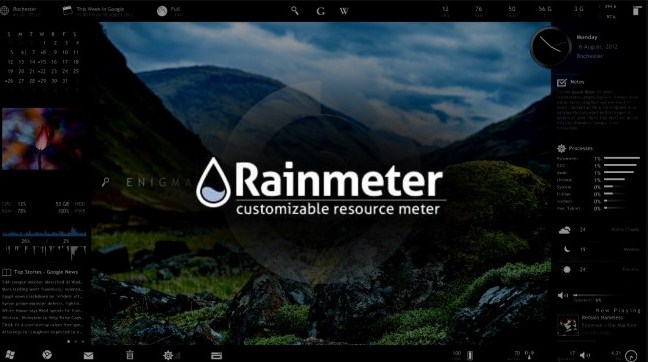This is a network error which shows that one or more network protocols are missing on this computer due to some reasons.When the Windows registry socket entries which are essential for connect with internet network remain missing on your PC this error generally occurs. So when you failed to connect with the internet server then you start to troubleshoot with network diagnostics option. This Windows diagnostic tool reports this error and shows on your PC screen. If you start to ping the destination IP or domain it may show you successful connection. But when you want to open through web browser then it will failed to connect with internet.
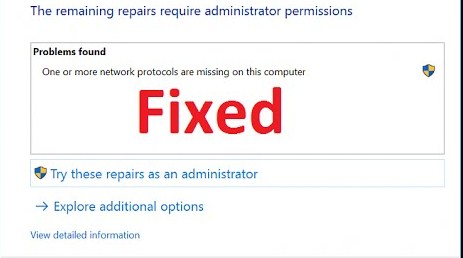
The main reason to show this error on your PC is due to inconsistency happened in Windows registry sockets.You need to restore the network protocols in default settings. So in this content we are going to show some best solution to get out from this trouble on your Computer. Sometimes this type of problems occurs from the Internet Service Provider side also. But if other devices are successful in connected to the same ISP network then you need to diagnose your own PC.
Also Check: fix shockwave flash crashed
How To Fix One or More Network Protocols That Are Missing?
These methods which are going to describe below for fix Network Protocols that are missing will be compatible with all Windows versions. So read the topic and keep in mind that Windows sockets registry entries required to fix network connectivity are missing on PC.
Procedure no. 1: Install Reimage Plus
User can download the set up file of Reimage Plus which is a very good diagnostic tool for check or scan your corrupt files in PC. After download this file you need to install it on your PC and run this file as “Run as Administrator”. This software will start scanning your system and find the corrupt files which creating those errors. Now the Reimage Plus will start to repair that errors and fix it successfully. Once the process has been completed you can now restart your PC and reconnect with ISP. Secondary you can also use the Power line Adapter also.
Procedure no. 2: Turn off Internet Protocol Version 6 or IPV6
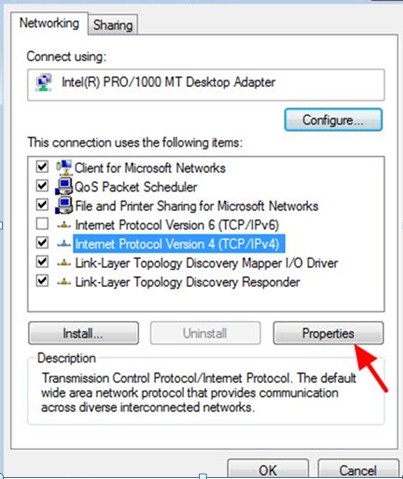
You can disable you system IPV6 option to fix this type of problems. So here you can find the step to disable or turn off the IPV6 from your system. So press Windows+R and one Run command box will open. Type the keyword ncpa.cpl and hit Enter or click on OK. Now right click on your network Adapter and selection the last option Properties. One dialog box will open where you need to unchecked – Internet Protocol Version 6 – TCP/IPV6 and press OK.So now your IPV6 will disable from your network connectivity on your PC. Otherwise you can reset the network adapters from the sub menu of Properties option and apply the changes you made.
Procedure no. 3: Resetting the Winsock Catalog
This is also a simple procedure through which you can fix the missing protocol errors. Press the Window + X button together and it will display one pop up menu. Select the sub option Command Prompt (Administrator) and your CMD window from Admin side will open.Now type the keyword netshwinsock resetand hit Enter.Now wait for the process is finished. Restart your PC for once and check your error has been solved.
Procedure no. 4: Uninstall Security Programmes
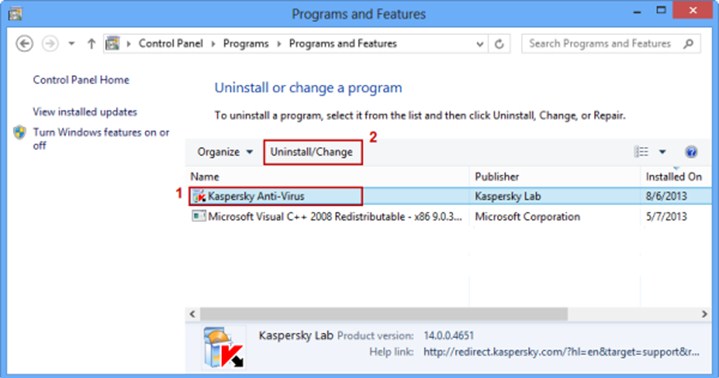
This is an error fixing process for missing Network protocols in which you need to disable or uninstall the Antivirus or any security software from your PC. To apply this procedure you need to press Window + R at a time. The run command window will open. Now type the keyword appwiz.cpl and hit Enter. Now your security and Antivirus software list will open. Right Click on the programmes or software and click Uninstall. Now follow the on screen instruction to go ahead for uninstalling the program completely.
Procedure no. 5: Turn off Proxy and change Wireless mode to 802.11g
In many cases it has been found that reliable multicast protocols remain missing in network settings.So this is the last step which we are going to describe in this topic to fix this error. First go to Network Settings and select Settings now go to Network and select Proxy. One option is there Manual Proxy setting which you need to turned off.
Now you need to change your Wireless mode to 802.11g from 802.11 b+g+n.Open the official site of your router and log in with user name and password. Go to the Wireless Settings and click on Mode option. Now change your mode and set it to 802.11g. Save the changes and restart your router as well the System. That’s all your problem will fix up now.
- here are some Kickass Proxy
Procedure 6: Router Hard reset
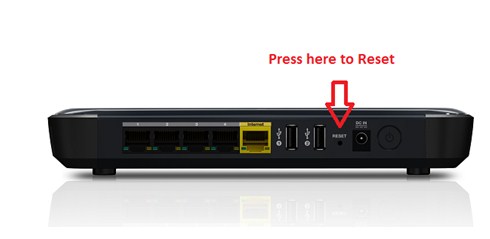
When you are using a router in your home or office you can find that there is a Reset button present on the rear side or any other safe side of your router. Take one pin and press that reset button gently. You will see that the router will restart and hence your router is reset successfully.
Final Words
These are the total solution pack for the Windows user who actually face the problem that one or more missing protocols are there on this Computer.With the help of above procedures hope so many of the Windows user finds it very comfortable to come out from this problem successfully. This problem is basically arising due to not balancing your network protocol settings from the Network Adapter. When you use various types of ISP on your PC at that time there is a chance to happen this type of changes on your network settings. So try to keep your PC safe from harmful viruses or software and try to take help from computer professionals for further needs.