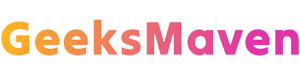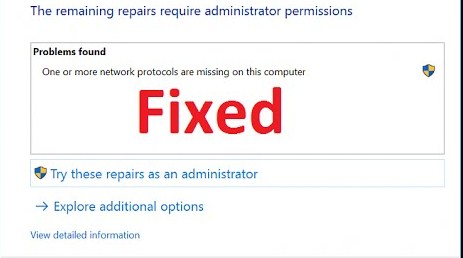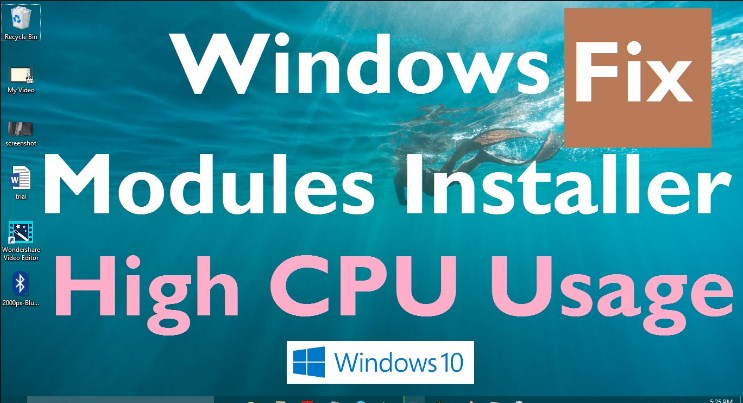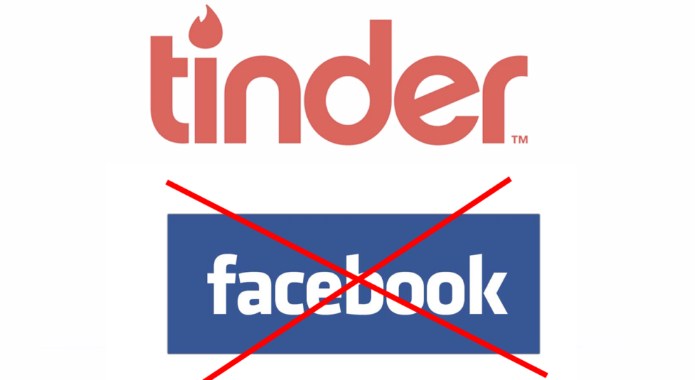While watching online YouTube videos or movies on free movie websites using Google Chrome and Firefox browser, does the video simply get stops playing all of sudden? Does the video start to get loaded but won’t play in automatic mode, which has become one of the common problems faced by many Chrome and Firefox users. But first of all, let us understand the reason behind the shockwave flash has crash crashed. One of the primary reasons is due to the incompatible browser and the application file. It also could be due to the errors in the windows registry or file association. Apart from these the crash of Shockwave Flash could take place due to the corrupted internet browser. It is also seen that the flash plugin settings can also be the reason behind the occurrence of crash continuously. Today we will be teaching you how to fix shockwave Flash has Crashed in Google Chrome and Firefox.
 We have made a survey on the shockwave Flash crash and successfully figure out the way to fix it. Shockwave flash crash is quite irritating problem, as it does not let you watch streaming videos comfortably. Not only that one will not able to play online Facebook games and chat on several websites. Keep on reading this article till the end to get the solution that you are searching for.
We have made a survey on the shockwave Flash crash and successfully figure out the way to fix it. Shockwave flash crash is quite irritating problem, as it does not let you watch streaming videos comfortably. Not only that one will not able to play online Facebook games and chat on several websites. Keep on reading this article till the end to get the solution that you are searching for.
- Also Check: best website to download free movies
Methods to Fix Shockwave Flash Crash In Google Chrome and Firefox:
1: How to fix Crash of Shockwave in Google Chrome Browser?
Google Chrome browser is a completely different one, when compared to any other browser available to download in internet. Google chrome introduce it in-built feature that is the internal Flash Plugin, the browser in default mode does not simply use the flash plugin which you have installed on your windows OS or MC OS.
At many times due to several condition chrome get puzzled in picking up the right plugin to use. This usually ends up causing the crash in the browser which is not a big problem and can be fixed. Here are the simple steps to fix shockwave flash in Google Chrome browser.
- Step 1:First off, launch your Google chrome browser and in the search bar enter about:plugins and then press the enter key. Shortly this step will launch the plugins page of the Google Chrome browser.
- Step 2: Now simply click on the details option which lies on the top ride side portion of the browser page. In doing so, you will get to view the whole content details on your browser page.
- Step 3:Search for the Shockwave Flash Plugin on your Google browser page. After a while you will notice at the top screen on the left side mentioned as Adobe Flash Player (2 files).
Note:If you are not getting this then you might be having some other problem in your Chrome internet browser.
- Step 4: As you will be seeing 2 files as show in the screenshot below which is usually the installed internally file in your Google Chrome browser. Just simply click on the disable link one after another in the page.
To fix the shockwave flash crash in the browser, you will have to restart your Google Chrome browser once. In this way, you will not be having any longer crash issues on your internet browser.
2. How to Fix Shockwave Flash Crashin Firefox browser?
Lately are you having trouble trying to fix the flash crash of shockwave in Firefox. Follow the instructions that are provided below in details which will solve the issues instantly. This process contains 5 steps to fix the problem.
Step 1: Firefox safe Mode
The first step is open your Mozilla Firefox, click on the three dot that appears on the right-top of your Mozilla browser. Select the question mark icon which is next to the customize settings option, now you will have to choose the restart with Add-ons Disabled and the restart. Into the next windows you will be asked to start in safe mode and then done.
Step 2: Refresh Firefox
Open the Mozilla browser, go to the three dot button and open the next page. Click on the question mark icon which is near customize settings. Choose the troubleshooting information, you will be redirect into the next page and click on Refresh firebox and then once more. Import wizard dialogue box will appear select finish, soon Old Firebox data folder will be created on your desktop. Select to open the folder and click on the let’s go button
Step 3: Disable Hardware acceleration
Open the options settings of Mozilla Firefox, and go for the advance options. Into the next page just in the general settings, go for the browsing marking selection where you have to unmark the use hardware acceleration when available
Check Malware which is strongly recommended to fix the problem by using Microsoft Security Essentials. One can also try updating the Firefox browser if it is out of date which will help you to fix shockwave crash in Mozilla.
Conclusion
Now you know the methods how to Fix Shockwave Flash Crash in Google Chrome and Firefox. All the above mentioned steps are very effective and provide the best solution for you. There are several possibilities behind the crash one of them is due to extension you simply need to disable all the extension in your selected browser or simply switch the theme of your browser into default. While you are using lot of extension it would be much faster and easier to disable or remove them all. Once you are doing your browser will need to get restart for smooth functioning. Try these solutions which will definitely help you fix the crash shockwave flash in your Mozilla and chrome browser.